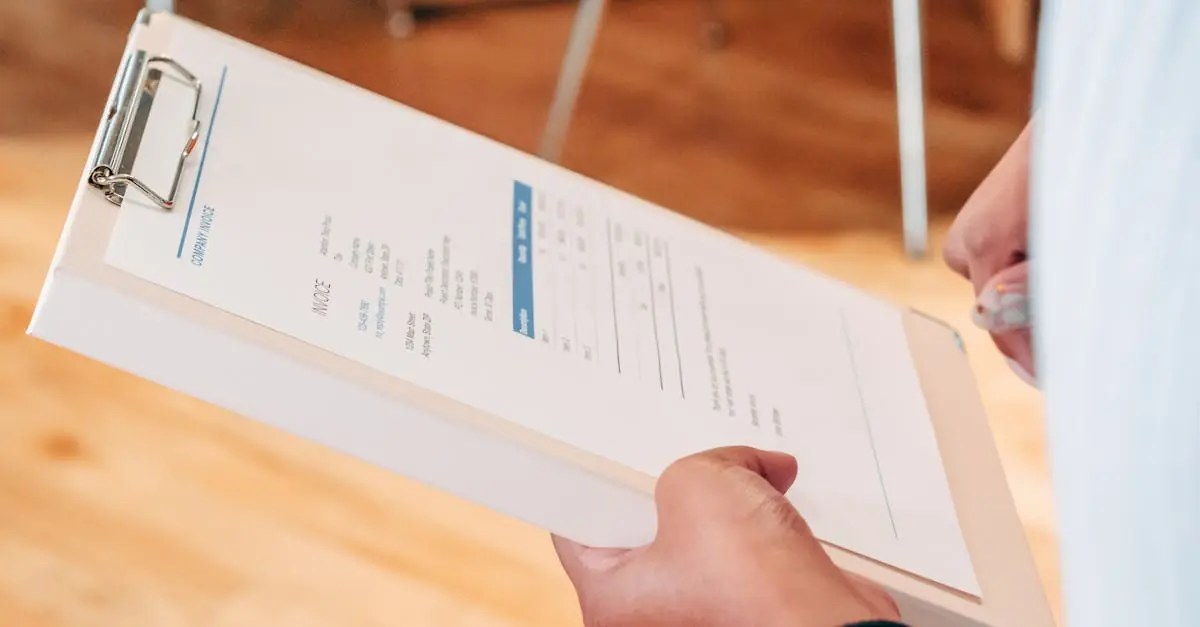In the world of writing, footnotes are like the secret sauce that adds flavor to a dish. They provide clarity, context, and a dash of sophistication. If you’ve ever found yourself staring at a blank Google Docs page, wondering how to sprinkle those tiny treasures throughout your text, you’re not alone. Fear not! Mastering footnotes in Google Docs is easier than finding a cat video on the internet.
Table of Contents
ToggleUnderstanding Footnotes
Footnotes serve as valuable references in academic and professional writing. These annotations provide additional information without interrupting the flow of the main text.
Definition of Footnotes
Footnotes are brief notes placed at the bottom of a page. They offer commentary or citations related to specific parts of the text. Typically marked by superscript numbers, footnotes direct readers to relevant sources or explanations that enhance understanding. Proper usage helps clarify complex ideas and provides necessary context for readers engaging with the material.
Importance of Footnotes
Footnotes play a crucial role in academic integrity. They credit original sources, allowing readers to trace back information. Enhanced clarity arises when footnotes clarify difficult concepts without disrupting the narrative. By incorporating footnotes, writers exhibit thoroughness in research, which bolsters credibility. Moreover, they invite readers to explore topics in greater depth, fostering a richer understanding of the subject matter.
Setting Up Google Docs
Setting up Google Docs is essential for writing footnotes effectively. He or she can begin by accessing their Google account to create or edit documents.
Creating a New Document
To create a new document, click on the Google Docs icon in Google Drive. Select the “+ Blank” option or choose a template from the template gallery. Once the new document opens, its interface displays various editing tools. Users should familiarize themselves with these tools for formatting text appropriately. Remember to name the document by clicking on “Untitled document” at the top, making it easier to locate later.
Opening an Existing Document
To open an existing document, navigate to Google Drive and locate the desired file. A single click on the document will open it in Google Docs. If it’s not visible, use the search bar at the top of the Drive page for quick access. After opening, users can view previously added content and begin incorporating footnotes as needed. Ensuring all necessary documents are easily accessible streamlines the footnote writing process.
How to Write Footnotes in Google Docs
Adding footnotes in Google Docs is a simple process that enhances the writing’s contextual richness. Follow these steps to efficiently insert footnotes.
Adding Footnotes
To add a footnote, place the cursor at the desired point in the text. Click on “Insert” in the menu bar, then select “Footnote.” A superscript number appears and links to a corresponding space at the page’s bottom. It’s possible to type additional information or citations in that space. Another method involves right-clicking while the cursor is in the text, where the option to “Insert footnote” also appears. These actions create clear references without interrupting the main narrative.
Formatting Footnotes
Formatting footnotes in Google Docs requires specific adjustments for clarity. Footnote text appears in a smaller font, typically size 10, differentiating it from the main text. Users can modify the font, style, and indentation directly within the footnote area. Additionally, numbering automatically updates if footnotes are added or removed. To ensure consistency, maintain the same formatting throughout the document. Utilize italics for book titles and quotation marks for article titles to adhere to citation standards. These formatting practices enhance the professionalism of the document while providing essential references.
Best Practices for Footnotes
Using footnotes effectively enhances the readability and professionalism of written material. Adhering to best practices ensures clarity and accuracy for readers.
Consistency in Style
Maintaining consistency with footnotes enhances readability. Use the same font style and size across all footnotes throughout the document. Footnote formatting should also agree with the overall text format for a seamless look. Keep the same indentation and alignment, ensuring that all footnotes are uniform. Style guides, like MLA or APA, provide additional standards that writers should consider for consistency. Placing the superscript number immediately after punctuation marks maintains clarity.
Citing Sources Accurately
Accurate citation strengthens the credibility of the content. Each footnote must reference reliable sources, adhering to appropriate citation styles. Include essential details, such as author names, publication dates, and page numbers, to support claims made in the text. Ensure that citations are placed in the proper format to comply with academic expectations. Providing clear and precise information in footnotes helps readers locate the original sources easily. This approach not only supports arguments but also fosters trust in the writer’s integrity and expertise.
Mastering footnotes in Google Docs not only enhances the clarity of writing but also establishes a writer’s credibility. By following the outlined steps and best practices, anyone can seamlessly incorporate footnotes into their documents. This simple addition allows for deeper exploration of topics while maintaining the flow of the main text.
Writers should remember that consistency in formatting and accurate citation are key to effective footnote usage. With these tools at their disposal, they can elevate their work to a more professional standard. Embracing footnotes is a strategic move that enriches the reader’s experience and supports academic integrity.