Ever wonder how much time you spend glued to your iPhone? It’s like asking a toddler how many cookies they eat, there’s a lot more than you think. Thankfully, Apple’s Screen Time feature provides a snazzy way to monitor your usage. Whether you’re aiming to cut back on scrolling through social media or just curious about your app habits, this guide will help you become a screen time guru. Let’s immerse.
Table of Contents
ToggleUnderstanding Screen Time Features
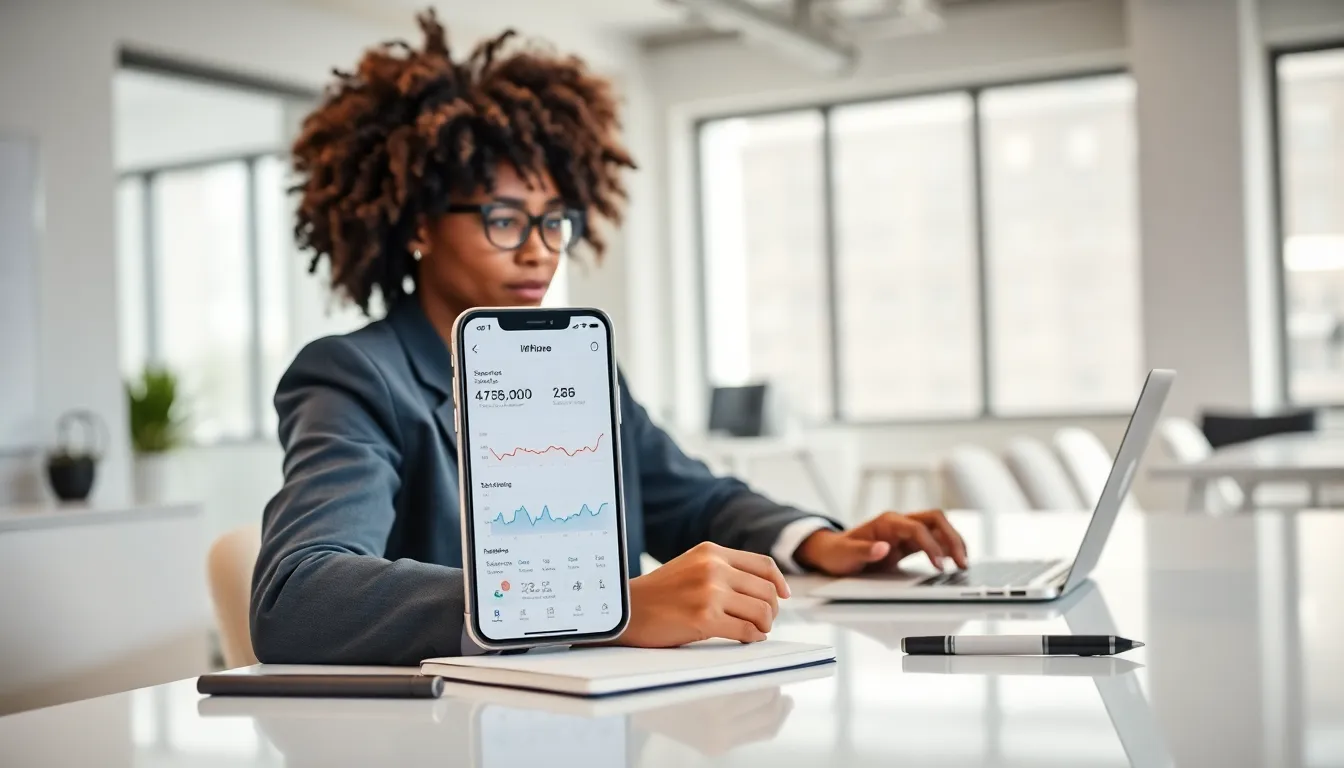
Screen Time is not just a glorified timer: it’s a powerful tool designed to give users insights into how they interact with their devices. Launched with iOS 12, Screen Time offers an array of features that help individuals track and manage their digital habits. From daily app usage statistics to weekly reports, this feature ensures one can be mindful of their time spent on the device. Also, it helps identify which apps consume the most time, making it easier to decide if adjustments are needed.
Besides usage tracking, Screen Time allows users to set restrictions, enabling a more balanced digital lifestyle. Whether for personal use or for families with children, Screen Time equips everyone with the ability to manage their device usage effectively.
Navigating to Screen Time Settings
Finding the Screen Time settings on an iPhone is quite easy, almost as easy as locating that one sock that always disappears in the dryer. Start by opening the Settings app, which is that gear icon you probably tapped a hundred times already. Scroll down, and you’ll see the option labeled ‘Screen Time.’ Tap on it, and voilà. You’re in.
Viewing Daily and Weekly Usage Reports
Inside the Screen Time menu, users can investigate into daily and weekly usage reports that provide a visual representation of app usage. Here, screens with colorful graphs illustrate time spent on various applications. Users can tap on individual days to get a closer look at their activity patterns. For example, noticing that Friday night’s three-hour binge on a streaming service might warrant a conversation about balance in one’s weekend routine.
Analyzing App Usage and Notifications
Once users are familiar with their daily and weekly reports, it’s essential to dig deeper into their app usage statistics. By tapping ‘See All Activity,’ individuals can see a comprehensive breakdown of time spent on each app. This insight can spark some realizations, maybe that game deserves a little less of your time, while you might be surprised at how little attention you’ve given to educational apps.
Also, users can also check their notifications in this section. Excessive notifications can lead to distractions throughout the day. When seeing that notification count soar into the hundreds, it may be time to consider silencing a few apps to regain focus.
Setting App Limits and Downtime
For those looking to set boundaries with their screen time, Apple allows users to establish limits on specific apps or app categories. To do this, simply head back to the Screen Time menu and select ‘App Limits.’ Here, one can choose categories (like Social Networking or Games) and specify how many hours they wish to allocate each day. This way, they can reclaim time by unwittingly limiting those addictive social media scrolling sessions.
Utilizing Family Sharing Features
If you’re part of a family share plan, you can effortlessly manage not only your own screen time but also the usage of family members. By setting limits for children’s apps, parents can ensure their kids have healthy screen time habits. Whether it’s gaming for a few hours on weekends or ensuring bedtime is device-free, Family Sharing empowers parents with the ability to oversee and influence their family’s device conversations.
Tips For Managing Screen Time Effectively
Now that you’ve mastered viewing and setting limits, let’s investigate into a few expert tips for managing screen time effectively:
- Be Intentional: Before opening an app, ask yourself what your intentions are. Are you genuinely looking for information, or are you getting sucked into endless scrolling?
- Designate Device-Free Zones: Consider keeping devices out of the bedroom, as this can promote healthier sleep habits.
- Schedule Screen Breaks: Set alarms for breaks to help you step away from your device for a bit.
- Engage in Alternative Activities: Find hobbies that do not involve screens, like reading or getting outdoors, your eyes will thank you.
- Review Weekly: Each week, make it a habit to review your Screen Time reports. This helps in understanding your habits and adjusting boundaries accordingly.






