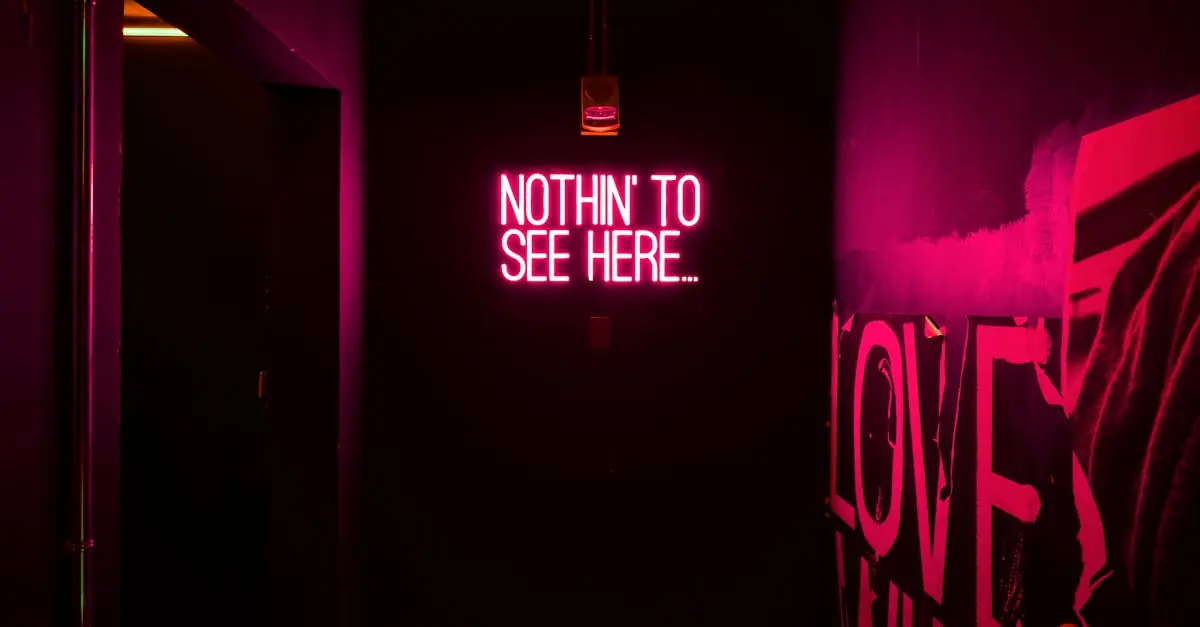In the world of Google Docs, formatting can feel like a game of Tetris—pieces don’t always fit where you want them to. But fear not! If you’ve ever found yourself frustrated trying to place text next to an image, you’re not alone. It’s a common struggle that can leave even the most seasoned users scratching their heads.
Table of Contents
ToggleUnderstanding Google Docs Layout
Google Docs offers a flexible layout for documents, though formatting challenges can arise. Users often need their text to align properly next to images. Positioning elements correctly involves understanding the various formatting tools available in Google Docs.
Layout options include text wrapping and image positioning. Adjusting these features allows text to flow around images seamlessly. Users can select the image, click on the “Image options” toolbar, and then explore the text wrapping settings. Choosing “Wrap text” ensures that text aligns neatly alongside images.
Animations or special effects aren’t applicable in Google Docs for layout purposes. Instead, focus on the overall structure by using tables or text boxes when necessary. This method can provide alternative ways to control the placement of text next to images effectively.
Images can easily shift when editing documents, resulting in unexpected changes to the layout. To maintain consistency, always review the document’s appearance during and after modifications. Regular checks help prevent layout issues.
The alignment of images also plays an important role in text placement. Users can center images or align them left or right to achieve desired effects. Each option influences how the surrounding text interacts with the images.
Understanding these tools enhances the document creation experience. Mastery of the layout features leads to better presentation of content. Using Google Docs efficiently boosts productivity and improves visual appeal.
Inserting an Image
Inserting images into Google Docs enhances visual appeal and clarity. Effective placement ensures text aligns properly.
Adding Images from Your Computer
To add images from a computer, users can click “Insert” in the menu and select “Image.” From the dropdown, choose “Upload from computer.” A file dialog opens, allowing users to locate and select the desired image file. Once uploaded, the image appears in the document, ready for further positioning adjustments. Utilizing the “Wrap text” option improves text flow around the image. Users can click on the image, select “Image options,” and then choose the desired text wrap setting.
Adding Images from the Web
Users can also add images directly from the web. Starting with “Insert,” users can navigate to “Image” and select “Search the web.” A sidebar opens, enabling users to enter search terms for images. After finding a suitable image, clicking on it allows users to drag and drop it directly into the document. Adjustments to image size and text wrapping are still available following insertion, ensuring that the layout remains visually appealing.
Text Wrapping Options
Google Docs provides several text wrapping options that enable users to place text next to images effectively. Understanding these options helps achieve a more professional document layout.
Inline with Text
Using the “Inline with text” option inserts the image directly into the body of the text. This method treats the image as a character within the paragraph, allowing the text to flow above and below it. Users can easily resize the image by dragging its corners. When images are inline, they don’t interrupt the paragraph structure, maintaining a consistent text alignment. Formatting adjustments may be needed to ensure the overall layout appears balanced and visually appealing.
Wrap Text
Choosing the “Wrap text” option lets text flow around the image. This setting provides greater control over how the text interacts with the image, enabling seamless integration. Users can adjust the image’s position to the left or right of the text, allowing for a more dynamic appearance. Additionally, space around the image can be customized, preventing text from crowding it. This option enhances legibility while enriching the visual elements of the document.
Break Text
“Break text” creates a clear separation between the image and surrounding text. With this option, the image appears alone on its own line, isolating it from the paragraph. The surrounding text will move above and below, creating a distinct visual break. This format is beneficial for emphasizing an image without distraction from adjacent text. Users should consider this option when they want to showcase images prominently. Adjusting vertical spacing can enhance clarity and maintain readability in documents.
Adjusting Image and Text Placement
Adjusting image and text placement in Google Docs enhances document layout and readability. The following sections detail how to resize images and move them effectively.
Resizing Images
Images can significantly impact document formatting. To resize an image, select it and drag the corner handles to the desired size. Users can also input specific dimensions in the “Image options” sidebar for precision. Maintaining the aspect ratio while resizing is vital. This can be done by holding the Shift key during the adjustment. Consistent image sizes across the document create a more harmonious look. Review the overall layout after resizing to ensure text flows naturally alongside the image, maintaining clarity and visual appeal.
Moving Images Around
Positioning images correctly prevents layout disruptions. Click on the image to reveal positioning options in the toolbar. For left or right alignment, use the image cursor to move it accordingly. Whenever an image is moved, re-check the text wrapping settings to ensure proper text flow. Dragging images directly to the desired location allows for quick adjustments. Regularly save the document to keep track of positioning changes as images can shift during editing. Experimenting with different placements may yield the best results for document aesthetics.
Mastering the art of placing text next to images in Google Docs can significantly enhance document presentation. By utilizing the available formatting tools and options, users can achieve a polished and professional look.
Employing techniques like text wrapping and strategic image positioning allows for seamless integration of visuals and text. Regularly reviewing the document layout ensures that changes maintain the desired aesthetic.
With a little practice and experimentation, anyone can create visually appealing documents that effectively communicate their message. Embracing these formatting strategies not only improves productivity but also elevates the overall quality of the work.